Windows Server 2022 + RPort = Big Love 😍
On August, Microsoft has released the new Windows Server 2022. R-Port fully supports this version of the Microsoft operating system. Let’s see how well they play together.
In this video, I will demonstrate how to connect several instances of Windows Server 2022 to the R-Port server and how to manage them from a central web-based dashboard.
What is Rport
R-Port is free and open-source software. It helps you to manage dozens or hundreds of servers and desktops from a central place.
The home lab
I have prepared my R-Port server on an Azure Virtual Machine.
Watch our other videos, to learn how to install the R-Port server in just five minutes.
In my home lab, I have installed four Windows Server 2022 as Hyper-V guests.
Pairing - connect the Server 2022 to RPort
On the R-Port dashboard, I click on the gears icon and then on “client access”.
R-Port comes with a pairing service that does everything with just four lines of PowerShell.
You just need to paste the snippet into a PowerShell on the remote machine.
Inventory
Now the remote systems appear in the list, and I can manage them from the browser.
The inventory confirms, that we have successfully connected a Windows Server 2022.
Single command execution
Now you can execute PowerShell commands on these machines directly from your browser.
iwr https://7-zip.org/a/7z1900-x64.msi -OutFile 7z1900-x64.msi
msiexec /i 7z1900-x64.msi /quiet /qn /norestart
sleep 10
Remove-Item -Path 7z1900-x64.msi -Force
if (Test-Path "C:\Program Files\7-Zip\7z.exe") {
Write-Host "7zip installed"
}Let’s install the 7 zip program on one of the servers.
Select Powershell. Paste the script. Execute it. And you are done.
Parallel execution
That was nice. But how about installing software on all machines in parallel?
It is straightforward.
Go to “Scripts” on the top menu.
Now we are going to install notepad plus plus on all four Windows Servers.
Paste the PowerShell script into the editor.
if (Test-Path "C:\Program Files\Notepad++\notepad++.exe" -PathType leaf) {
Write-Host "Notepad++ is already installed."
}
else {
cd $env:Temp
iwr https://notepad-plus-plus.org/repository/7.x/7.0/npp.7.Installer.x64.exe -OutFile npp.7.Installer.x64.exe
.\npp.7.Installer.x64.exe /S
sleep 10
rm npp.7.Installer.x64.exe -Force
New-Item -ItemType SymbolicLink -Path "C:\Users\Public\Desktop\" -Name "notepad++.lnk" -Value "C:\Program Files\Notepad++\notepad++.exe"
Write-Host "Notepad++ installed"
}Select the targets of the parallel execution.
Increase the timeout a little.
And fire it up.
And here are the results. Notepad plus plus is installed everywhere.




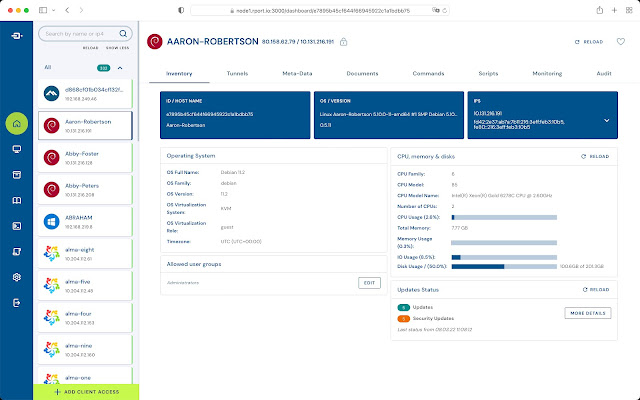


Comments
Post a Comment